How to launch a video session on BondiVideo
1. Connect to the video server's URL provided by your administrator:
2. Write a name of choice for the video session and click on “Start meeting”:
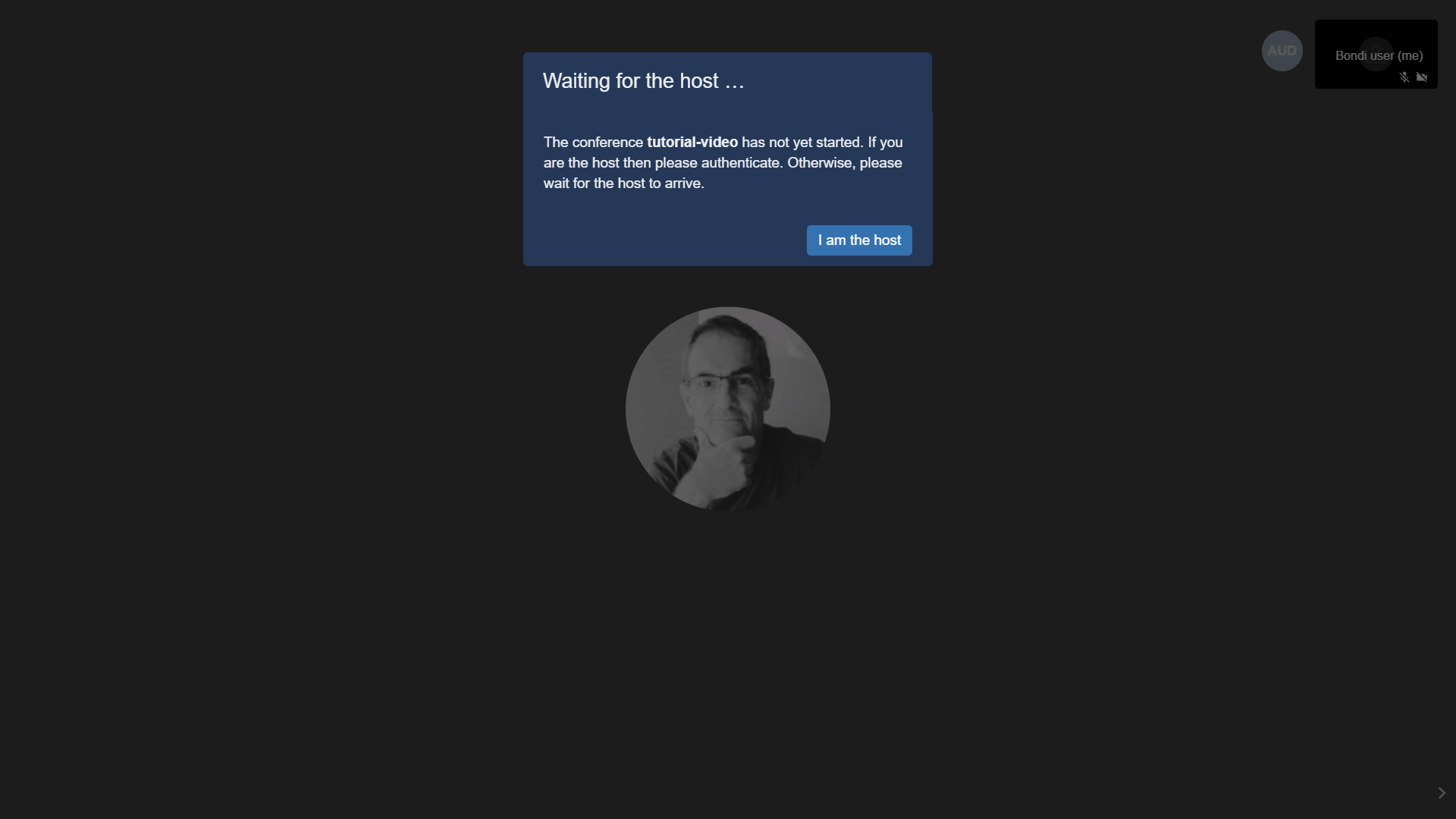
3. Write your name, Click on “Join meeting”:
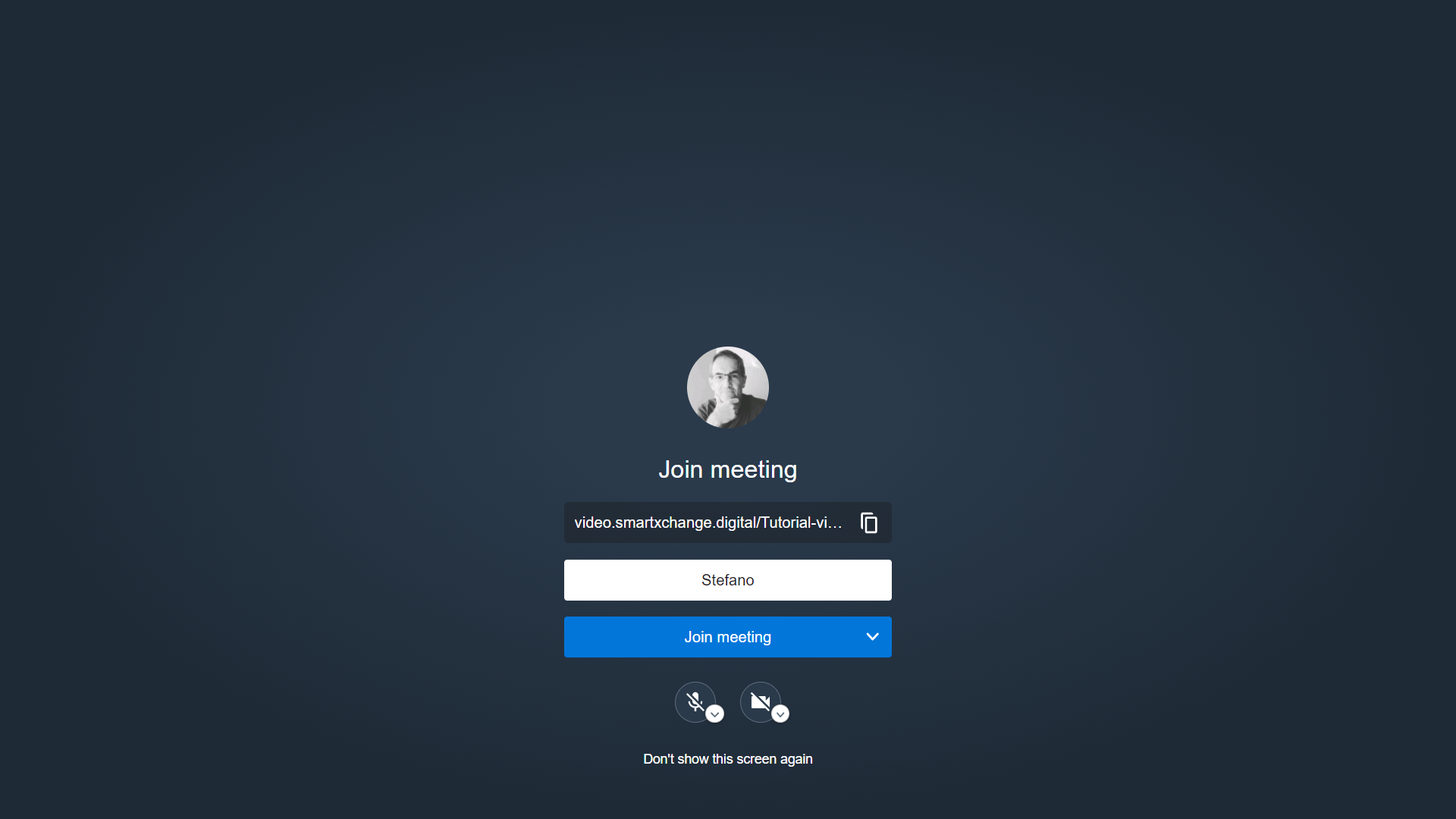
4. Click on "I’m the host” and then use your credentials as host which you received by your administrator:
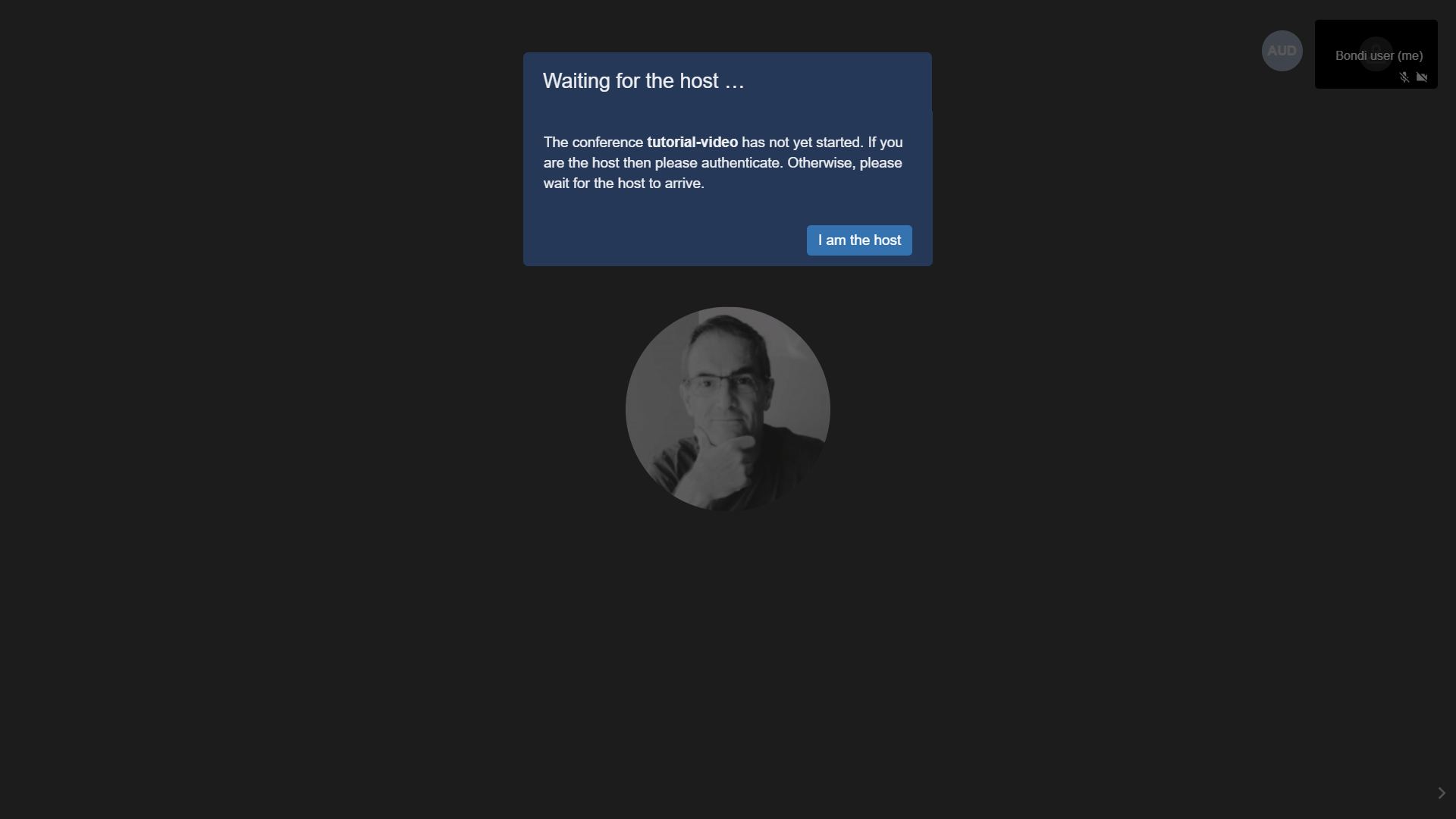
5. You can invite people to connect by clicking on "Invite more people" icon on top Center to copy the link, or copying the URL from the web browser. The link can also be easily built as: https://video.smartxchange.digital/[video-session-name]:
Related Articles
How to share your screen on BondiVideo
From the BondiVideo session click on “Toggle Screenshare”: · On Microsoft Edge click on screen’s image to share full screen, otherwise choose preferred window or Microsoft Edge tab: · Then click on Share: · ...
How to enable the Waiting Room for new participants on BondiVideo
Click on Security options’ icon on bottom right corner within your BondiVideo meeting’s screen: Click on Enable lobby’s flag: You will need to accept new participants willing to access the room: V1-03/2021
How to invite participants on BondiVideo
Click on Invite people’s icon on bottom right corner within your BondiVideo meeting’s screen: Copy meeting link and share it directly or send invitation through email: V1-03/2021
How to install BondiVideo on your IOS mobile device
Go to the download pages of Jitsi Meet (Opensource platform of reference for BondiVideo) and install mobile app: · IOS: https://apps.apple.com/us/app/jitsi-meet/id1165103905 Open your App and click on menu on top left: Click on Settings: Enter ...
How to install BondiVideo on your Android mobile device
Go to the download pages of Jitsi Meet (Opensource platform of reference for BondiVideo) and install the mobile app: · Android: https://play.google.com/store/apps/details?id=org.jitsi.meet&hl=en&gl=US Open your App and click on menu on top ...